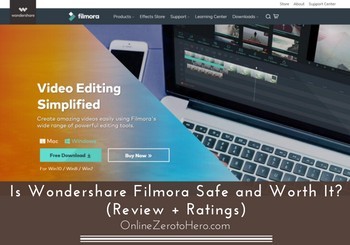 If you are looking for a video editor, you have very likely heard about Wondershare Filmora.
If you are looking for a video editor, you have very likely heard about Wondershare Filmora.
It is a video editing software that has a lot of ads and attention online – but is Wondershare Filmora safe and worth it?
This is something you need to know before investing in any software or online marketing tool.
In this Wondershare Filmora review, you will get the answer for this as well as all the details about what you can and cannot do with the software, so you can easily see if it is the right solution for you or not.
Disclosure: Some articles on OnlineZeroToHero.com contain affiliate links. This means at no cost to you, I may receive an affiliate commission if you purchase something through one of these links.
-
Features
-
Usability
-
Value for money
Summary
Wondershare Filmora video editor has a lot of features and can be an option if you are looking for a new video editor.
It is fairly easy to use, has many features, different pricing options depending on your needs, and it gives good value for money. The only thing is that it has had some complaints you need to be aware of.
Before downloading any software, the first thing you need to be sure of is, if it is a software that is safe to download.
You do not have to worry about this when it comes to Wondershare Filmora. It is a safe tool to download, in my experience.
The company behind Filmora (Wondershare) has existed since 2003 and has won several awards from for example Forbes and Deloitte. It currently has users from more than 150 countries.
So it has a solid foundation, and as you can see.
I have, however, seen some complaints about some users having problems getting it to work properly. This is not something I have experienced myself but just wanted to mention it here to include different perspectives as well.
Now you know that Wondershare Filmora is safe to download. So let’s look at what you can do with this video editor, as this is of course also very important.
In general Wondershare Filmora has many features, and it is regularly updated. Below I will show you some of the most beneficial and important features in my opinion.
Feature 1 – Import and edit your own videos/images
One of the main points of having a video editor is to be able to edit your own videos and create stories out of them. So you need to be able to import your own videos and images, and you can of course also do this with Wondershare Filmora.
You can either do it by importing your files or by a drag and drop function, so it is easy to get your files into the program and get started.
Once you have your video files there, you can split them, connect them, and edit them in various ways to create your own stories, before exporting your project to a new video file.
This is the basic function of any video editor, and Wondershare Filmora makes it fairly easy to do.
The editing part itself is very similar to any other video editor, so if you have used an editor before, you will quickly figure out how to use Filmora. If you have not used a video editor before, it will still not be too difficult to learn how to use it.
You can make your videos more interesting by using some of the other features Wondershare Filmora offers, which I will go over below.
Feature 2 – In-built screen recorder
Wondershare Filmora has a function that I have not seen in many video editors. It has an in-built screen recorder.
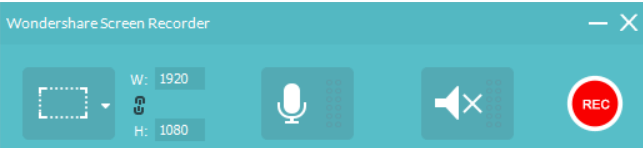
Wondershare Filmora has an in-built screen recorder.
This means that you directly from the editor will be able to do screen recordings. It is easy to use, and it will then import your recording directly into the editor, so you can use it for your projects.
Personally, I prefer using theIcecreamScreen Recorder for my screen recordings, as it is a tool specifically for this and therefore has more features and functionalities.
But I think it is great that Wondershare Filmora has this function, and if you are just getting started and are planning to get this software, it can be a way to save money on a screen recorder, since you can use the in-built one.
Feature 3 – Add music and sound effects
It can be great to use music and sound effects to make your videos more engaging – of course depending on the context, as it is not always appropriate:-)
Wondershare Filmora has a media library, where you can add music and sound effects to your videos for free. There are not a lot of options to start with, but there are still some good ones.

You can add sound effects and music to your videos.
If you would like more options than what is included for free, you can buy additional music and sound effects through the Wondershare effects store. But more about this in the pricing section.
Feature 4 – Split screen
Wondershare Filmora offers a split-screen feature that makes it possible for you to create a video with several videos playing at the same time in different parts of the screen.
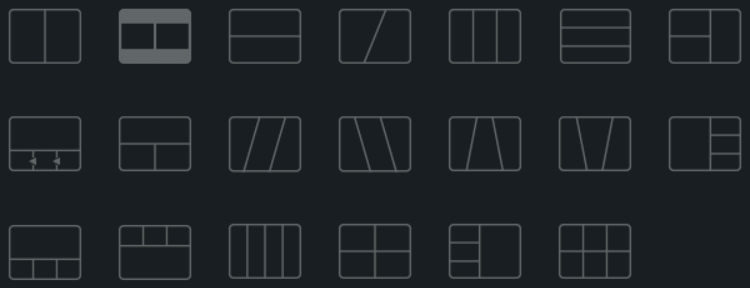
You can split your screen into different parts.
In the image above you can see the different ways, you can split your screen. You can have from 2-6 screens playing at the same time.
Not a feature I have personally used for my videos so far, but for the right occasions, this can be a great way to create engaging videos.
Feature 5 – Add filters and overlays to your videos
You can add different filters or overlays if you find this appropriate.
Filters are where you, for example, can add rainbow colors to your video, add a sun filter so it looks like it is recorded in the sun, etc. There are quite a few to choose from.
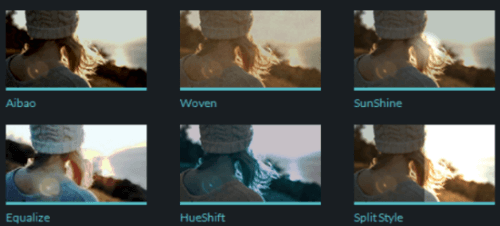
Filmora has a lot of video filters you can add.
The overlay is similar to the filters. It makes it possible to put a layer on top of your video. For example to make it look like it is an old cinema movie playing, or have a frame around the edges that looks like water.
Again not something I have personally used a lot, but the options are great to have, and it can be a way to make your videos more interesting.
Feature 6 – Add transitions between video parts
If you have recorded videos before, you will know that you most of the times do not get it right in one take. Therefore, it is often necessary to cut certain parts of the video to cut out the mistakes.
When doing this, you need to be able to make a smooth transition to the next part of the video, without making it too obvious that you have cut out a part of the video.
This is what transitions can be very useful for. Wondershare Filmora has close to 200 transition options, so you will definitely be able to find a transition that fits your video.
You can find both very neutral transitions or some with more effects. In general, I like the transition options Wondershare Filmora has – the only thing is that it can take a long time to find the right one, as there are many to choose from:-)
Feature 7 – Add titles, credits, or subtitles
Adding text and titles to your videos can add a lot of value for the viewer and make it more engaging.
Any good video editor will make it possible to add this. Wondershare Filmora has quite a lot of options to do this. You can, for example, add opening titles, lower 3rd titles, end credits, and subtitles.
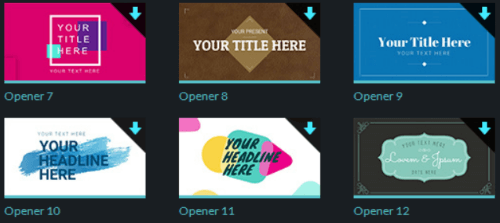
Examples of titles you can add to your videos.
Overall, I like the options it has and compared to many other similar editors it has some good options and quite a lot of them.
Feature 8 – Blur parts of your video
I think it is very important to have the option to blur parts of a video in an editor. It can either be sensitive information if you, for example, are doing a screen recording and are logging into an account, where you do not want your personal info to be in your recording.
It can also be to blur faces in videos, as this can sometimes be useful. Luckily this is an option in Wondershare Filmora. It is however not so easy and logical to find this feature, as it is not a button like the other features.
You instead have to right-click the clip you want to add the blur to in the editor. Then a box comes up, where you have to choose “power tool”.
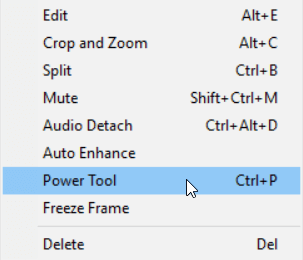
The blur function is accessed through the power tool menu.
Now a screen comes up, where you can choose what kind of blur you want to add. You can choose mosaic, where you can blur a certain part of the screen.
You can choose to blur a face, where the blur will automatically follow the face if the person moves (if the person does not move too fast). And you can choose tilt-shift, where you can blur the background of the video.
If you want to blur a face, you can also choose to put a cartoon face instead of a blur to hide the person’s face.
Overall a great tool to have, as long as you know where to find it, as it is hidden compared to the other tools the editor has.
==>Click to Visit Wondershare Filmora’s Website<==
When getting a software, it is always good to know in advance whether you can expect to get help, if you need it.
If you should need Wondershare Filmora help, there are a few different options. Wondershare Filmora has a pretty big help section with tutorials (including video tutorials) on their website, where you can find answers for many questions.
There is also live support on the website, and it is available in several languages. So if you should need help, there are some good options. This tech support is only available for the paid version.
I have, however, experienced myself that the support sometimes can be slow at responding. I have also seen several other reviews mentioning this, so this is just something you have to be aware of.
Filmora pricing
Wondershare Filmora has different pricing options. You can try it for free, so you can get a good idea about what features it has and how you like it before you buy it.
I think this is a great option to have. The free version can however not be used for any videos you need to use professionally, as they will have a Wondershare Filmora watermark.
So the free version is only to see what you can do with the editor, which can help you to decide if it is the right tool for you or not.
To remove the watermark and thereby get more professional-looking videos, you need to upgrade to a paid version.
I think this is fair, as they can of course not give everything away for free, and I do also not mind paying for a good tool that can make my work easier and more efficient. And as long as it is possible to test the features and tools for free before paying, I think it is fair for all.
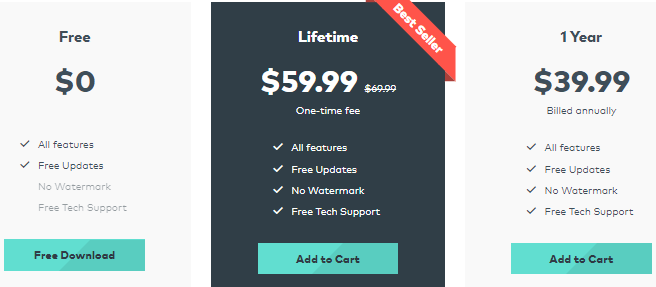
There are different pricing options depending on your needs.
As you can see above, you can either choose to get a lifetime license, or you can choose to pay yearly. A lifetime license will cost around $60, whereas a yearly license will cost around $40 per year.
In addition to the pricing options you can see above, Filmora also has an option called “unlimited” which costs around $100 per year. This will give you unlimited access to all the effects in their effect store, and new effects will be added every month.
So if you often use effects, the unlimited option might be the best option for you. If you rarely use effects, you can likely just get one of the other options.
Be aware that these are the prices for individual use. If you need to use Wondershare Filmora for business or educational use, you need to get a different license, which will be more expensive. The exact prices for this can be found on the website if it is relevant to you.
Are there any additional costs?
In addition to the license for the software itself, you can also buy more effects and options through the Wondershare Filmora effects store.
This is a store, where you, for example, can download more sound effects, music, video effects, title options, and more.
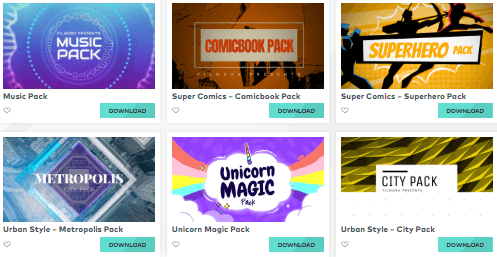
You can buy additional effects, if you need more.
There are also some packs you can download for free, but most of them are for an additional fee. The price depends on the specific pack, but they are usually between $20-$40.
You can also get a subscription for the effects store, where you will get access to all the effects. This will be around $10 per month or $100 if you buy a yearly subscription.
As mentioned in the previous section, you can also get a subscription that includes unlimited access to all effects so you do not have to buy extra packages.
In general, if you are using the editor a lot and need some specific effects that are not included with the basic license, it can be worth checking out the effects store or the unlimited version of Wondershare with access to all the effects.
Is Filmora worth it?
Overall, Wondershare Filmora is not expensive, and it is an editor with a lot of features, and it can be used both for MAC and Windows.
If you are looking for a video editor for a reasonable price, it is definitely an option.
Overall Wondershare Filmora gives good value for money, and it can be a good way to get started with editing your videos easily. So if you like the features it has, it can be worth it. I have, however, seen some complaints about the program not also working properly.
I have not experienced this when I tested Wondershare Filmora myself, but still wanted to mention it here, so you know other people have had that experience.
Personally, I actually prefer using the Movavi Video editor as it just gives a better overall option, in my experience and I have never had any problems with it or heard any bad things about it.
This does not mean Windershare Filmora cannot be worth it – it depends on what you are looking for.
Final verdict
In general Wondershare Filmora has some good options. That does, however, not mean it will necessarily be the best option for you.
So let’s finish this review by summing up the pros and cons, so you can get a better overview before deciding if it is right for you or not.
 Pros:
Pros:
- Has free trial version
- Safe to download
- Good amounts of features and effects
- Different pricing options depending on your needs
- Fairly easy to use
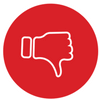 Cons:
Cons:
- Free version has a watermark
- Some complaints about the tool not always working
- Customer support can be slow
Overall, I do not many bad things to say about the Wondershare Filmora video editor based on my own experience when I tested it. It has some good features and tools, and you can do all you need to do to create great videos.
But you need to be aware that the free version has a watermark so it does not really make much sense to use the free version in the long run, but I actually think this is fair as they, of course, cannot give everything away for free. You also just need to be aware that the support can be slow at times and there have been some complaints about problems with Wondershare not always working.
Overall, it seems like a decent tool from my initial test of the free version, even though I personally still prefer using the Movavi Video editor as it overall gives better options and I have been using it for a long time so I know it is always working properly.
If you have any comments, questions, or have any experiences with Wondershare Filmora video editor yourself, I would love to hear from you in a comment below.

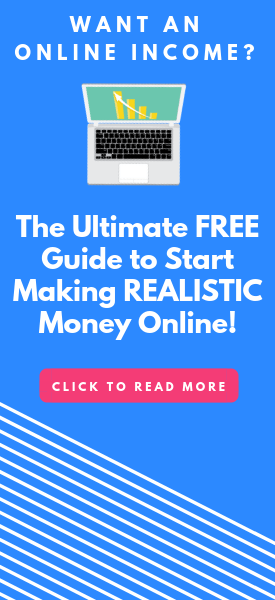
i just want to know if singing into my youtube acount with wondershar filmora is safe to do
i really hope it is cuz i alredy did plz let me know so i dont have to worry any more
I cannot guarantee this. You should contact their support about this.
I had an interesting exchange with the technical “support” section of Wondershare regarding Filmora Scrn.
I have actually bought the lifetime license for it since it was so cheap, but I noticed that when you are trying to apply a mosaic to the screen, the mosaic maintains the same aspect ratio and you cannot freely resize it to make a narrower rectangle or a perfect square. I asked their support section via chat if there’s anyway to change that, but the reply I got from the support staff, (in very broken written English, no less) was that she didn’t have enough information to answer that question. Furthermore, she wrote that Filmora Scrn was no longer going to be updated and quickly tried to recommend Filmora9 to me.
In fairness, she offered to refund me, but the fact is, as a simple screen capture tool, it does the job just fine (for me anyways) so I told her I’d keep it as is because it serves my purposes for now. I doubt that the lack of updates will affect me anytime soon. So, I guess you could say that is another strike in the “con” section for Filmora Scrn.
thanks for sharing your experiences about this.
Hi Mikael, This really isn’t a comment although I will say thanks for your work on researching Filmora and reviewing same.
I use to take film (8mm and suoer8) and then videotape (VHS and 8mm) and very recently had all of that digitized. Meanwhile for last 10 years or so I have had a digital movie camera and took movies that way. It was a Sony Handycam and with it came Play Memories Home software. That works reasonably but for only trimming and joining videos. You can’t ‘cut’ meaning take a portion (maybe a bad shot, too quick of a pan, sensitive material, etc) of the movie out of the middle and get rid of it. Think about old 8mm film, it often had over or under exposed shots or shots from too far away and so on and now all of that is digitized. I need to get into those films (now digital) and take out the bad parts.
Some of my joined videos through PMH can be 30 or 40 minutes long.
Does Filmora allow a 30 minute video to be dragged in and edited and does it allow a ‘cut’ type edit? Thanks and before I even get a reply I am going to look at and research Movavi right now and see what I can find out about your recommendation. Appreciate your time.
Jim
Sounds great you have been able to get old your older recordings digitalized.
More or less any video editor will be able to do what you are asking. You can easily cut out parts you do not want both with Filmora and Movavi. And if you have any doubts, the great thing is that most editors also allow you to download a free version – it has some limitations but you can quickly try to make sure it can do what you want before then paying for an upgrade.
Hope this helps and let me know how it goes.
Hi, I just downloaded the free trial and it appeared to work for me. Then I went to purchase it and my card declined them. Then I got a message from my bank saying there was a fraud alert. It turned out that I received multiple charges from Hong Kong, UK and two other locations for different amounts.
The ending result is having to get a new bank card.
Just thought you might want to know Mikael. Apparently there are others who experienced something similar. So disappointing. I was looking for a newer version than imovie ’08.
Thank you very much for letting me know Adrienne. That sounds very worrying.
Did you try to contact their support and ask what is going on? Definitely a hassle and very worrying to hear. Where did you hear others have experienced the same?
Thank you very much for sharing and let me know how it goes if you end up writing to them.
Personally, I am mostly using Movavi Video Editor and that is an editor I can definitely recommend.
Thanks
Hi Mikael,
I did try to reach their support. In multiple ways. For starters, after the incident I tried the online chat. It was like a separate box where there was a box that said they were not available. Then I there was an automatic online response system. Which I thought was an online chat and it would give me links with some verbage. At no point did I receive a confirmation within 1 to 2 hours either for registration or a message to let me know of issues with my purchase.
I even checked my spam folder to see if maybe I got something from support. I don’t know a single company that is legit that wouldn’t verify your account by sending an email.
As far as others who have experienced something similar. It was a combination of places. First I went to their refund policy section. Which was crazy their responses regarding how they process returns. Then I went to their Facebook page and read guest posts and or comments.
The version or whatever older version users had said nice things. It’s the recent users in the last 2 years who has had issues. There’s nothing that can be done now. My bank has to issue me a new card.
I will look at Movavi again. I did read your review on it. I just need a Mac version that will work with my OS.
Thank you for responding to my comments. I do something similar on my site.
Thanks for sharing the additional info Adrienne. This is definitely good to know and I will keep an eye out for similar stories and take it into consideration next time I update the review. This is a really serious issue.
Movavi also has a Mac version. You can also download it and try a free version. Personally, I have been using that for years without any issues and really enjoy it.
Anyway, hope you will get everything with your bank card sorted out quickly.
Again thanks for sharing.
When downloading this software you want to make sure you are download the real website and not an illegal version. When I first downloaded this software I noticed glitches happening, but when I purchased the software it gave me the option to download and I did. It’s worked perfect since. An illegal version could make you vulnerable to fraud merchants. This software is not made in the US and is a interface created overseas. Be mindful of where you download the software from. Overall Great software! Recent Customer Oct 10th 2019
Thanks for sharing this Bruno.
I’ve been using Filmora now for home and work projects for about 5 years. I have to say, I started to get a little annoyed when version 9 appeared, they moved all the familiar features around so you could no longer find them or removed stuff completely. I’ve been a subscriber to their effects library at over a hundred pounds a year. Now they’ve launched a new effects platform called Filmstocks and the material available for what I pay is now poor, whereas if you are a premium librabry member costing a lot more, the material is there. As a long term user, I feel very let down by Wondershare and certainly with the new effects my loyalty is far from rewarded. I am when I have time, going to be researching an alternative, which is indeed very sad as I really used to enjoy working with this program.
Thank you very much for sharing your experiences about this Keith so others can take this into consideration as well.
I tried to cut a section out of video and save it. Every time it saved the entire video length but with portion I wanted removed blacked out. Whatever.
I tried to uninstall the program and uninstall file is corrupted so the piece of junkware is now embedded on my hard drive.
Sorry to hear that Mike. But thanks for sharing with the rest of us.
Thanks,
Mikael
If you are wanting to save a clip. you remove the bits you don;t want and what is left on your timeline can be exported in the file format of your choice. What you are doing is backwards.
Filmora/Wondershare is a scam-period! This writer was more than likely paid to give a fake review. Look into it further-real reviews from real users and you will see this product not only will not work but they’ve been ripping people off for years. VISA is after them now because of mass fraud
Hi David,
First of all, I want to thank you for bringing this to my attention.
I have NOT been paid by Wondershare to write a review for them. I always write reviews based on my own experience and I have tested Wondershare’s free version and have not had any problems with it. I actually make a lot of effort in providing honest info as there is too much scam info out there. You will be able to see this from the other reviews on my website.
I was not aware of the things you mention and have done some further research and can see there are several people that have not had as good experiences as me and that feel they have not gotten good value for their money.
After this further research and your comment, I have updated the review with some of this info so people reading it will also see other experiences and not only mine as it is some important points you have mentioned.
Again, thank you very much for sharing your experiences and helping to make my review better and more helpful to people.
Thanks,
Mikael
This is where I am struggling the most is how to create videos and Edit, I have not heard about Wondershare filmora and will definitely check this out but I will also check out Movavi vedeos editor and see which one fits my budget.
The first seems to be reason in price, looking at how many feactures it has but I know I need to take some lessons before I start my Journey on making videos and editing but this is something I really need to do.
Thanks alot.
It can be a bit scary at first to start editing videos, but no need to take many classes or anything like that before starting. Both Movavi and Womdershare Filmora have some pretty good tutorials on their website that can get you started. So with a little time to just try it out, you will quickly learn to edit your own videos.
Mikael
Question… I started trying the free go version… and it work perfect first small video. Then it start having problems to the point that it will not let me edit a 4 sec video. So I am trying to check the free version in the computer before I put some money down. And I am having problems too. Is it because is the free version?? Does the paid one run smoothly or that is what every is taking about?
Thanks for your help…
Hi Ana,
I have heard people having both really good and not so good experiences with the paid version. I am not sure about this exact issue.
I would suggest you write their support and ask them. How quickly and thoroughly they answer will also give you a good indication about whether this is the editor you should go for or not.
Mikael
Great post. I personally have tried Wondershare Filmora and I don’t have any complaints at all. In fact, I really enjoy using it to edit videos and it is quite user-friendly for me.
The effects are also cool when used in moderation and your creativity can run wild in this programme. I did not know about the blur function (It’s still new to me)
I think it’s a decent programme and the trial version isn’t bad at all if you can live with the watermark.
Great post, I found it very useful.
Great to hear about your experiences Renton.
The blur function is also not easy to find – a bit strange it is so hidden since it is a very important function.
Mikael
Wondershare filmora is good for short term. But do not trust them for long term. They are going to loot you. Filmora will allow you to edit and make wonderful videos, then they will ask to pay for monthly, yearly or life long subscription. After you purchase, you can make some videos without watermark. After some days, while you making videos, they will keep quiet and at the time of rendering,they will ask to pay again. That time you don’t have any other options. Because you already done your work. So if there is any other options, better to purchade that one.
Most video editors give you free access and you then have to pay if you want the videos without watermark. They can, of course, not give everything away for free.
But that they will then ask you to pay again is new for me and have not heard about this before. So after you had upgraded and paid, you were asked to pay further? And what did they ask you to pay for this time?