 Being able to record your computer screen can be useful for many things.
Being able to record your computer screen can be useful for many things.
If you are new to doing it and not sure yet how much you will use it, you might however not want to invest money for a screen recorder.
Luckily there are tools you can use for free, and in this article you will learn how to record a computer screen for free, and you will find 3 easy-to-use tools, you can use for it.
One of the methods is even from a tool you might already own without knowing it can also be used to record your PC screen.
What can you use a screen recorder for?
Before getting to the tools you can use for this, let’s first look at little at what a screen recorder is good for. Maybe you already have a clear idea about what you want to use it for, but maybe you can also get some inspiration and ideas for other uses.
Record tutorials:
Recording your screen can be a very useful way to create tutorials. Writing tutorials are great, but sometimes it is just easier to show on a video how people need to do certain things.
For OnlineZeroToHero.com I am for example often creating short video tutorials to show how I use certain tools. I also write articles about it, but sometimes there are things that are just easier to show in a video, and it can be very user-friendly.
I have also previously worked at a University, where a lot of small tutorials were created to help the students find out how to fill out certain papers, and this was a great and easy way for students to get help.
You will also find video tutorials on the websites of most popular online marketing tools, as they know it is sometimes the easiest way to help people.
So if you need to show certain steps or how to do something on a computer, then why not record it, and then it can be used over and over again.
Make video reviews:
Personally, I love using my screen recorder for making video reviews. It is such a great way to show and tell about certain products and services.
You will be able to see several examples of this on my YouTube channel, where I regular post reviews about both online marketing products and services I recommend, but also products I warn against.
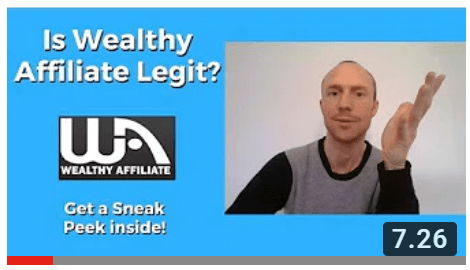
A screen recorder is a great to create video reviews.
Video reviews makes it easy to show exactly why or why not you recommend a product, and you can even combine it and make it into a small tutorial as well, so you can show people how to use the tools you are recommending. Seeing it in a video is a great way for people to get more details about how a tool for example works.
Webinars:
Webinars are becoming an increasingly popular way to have workshops and a popular way to give free information (and thereby also in the long run get more clients to know about you).
In some screen recorders you can broadcast a live webinar. But if that is not possible, you can also consider making a prerecorded webinar, as many people also do, as it can then be seen at the convenience of the users. If you want to give the option to ask live questions, you of course need to make sure to use a recorder that can broadcast live, but if you want to make a prerecorded webinar, you can use more or less any screen recorder.
Sell video courses:
Online courses are a very popular way to learn new skills. Not only a popular way to learn online marketing and learn how to make money online etc. But it is a popular way to learn more or less any skill like for example language, sport, cooking, design, photography, music, and much more.
An example of a popular online learning platform for more or less any topic is Udemy.
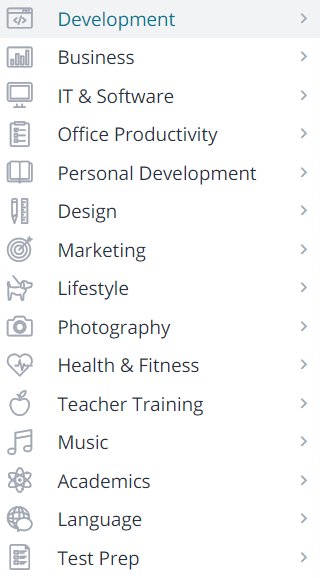
Examples of online video courses available.
This is an example that shows just how many kinds of video courses that exist online.
So if you have a skill you would like to teach others, you can use a screen recorder to create your own online course and make money from selling it over and over again.
Create reminders for yourself:
A small extra thing I sometimes have used my screen recorder is to create a reminder for myself.
If I for example have learned a small trick about how to do something on a website, and I know it is important, but not something I will use often. Then it can be great to just do a quick recording for myself as a reminder, so it is not forgotten next time I need to use it.
So a screen recorder can be useful for many things, and the above are just examples. If you have other ideas about how to use a screen recorder, feel free to share in a comment at the end of the article to inspire others.
How to find a good screen recorder?
There are MANY screen recorders available, and it can be difficult to know what to look for when choosing one. Many of them offer the same functions, but there are also some things that are important to make sure your screen recorder has, and not all have them. So here are the criteria I have found to be the most important to look for.
User-friendliness:
User-friendliness is very important, when it comes to finding a good screen recorder. I have tested many recorders, before I found the one I am using now. Many of them had many functions, but it would take hours to figure out how to use.
There is no need for making it complicated. A screen recorder needs to be very simple and easy to use, so you can get started with just a few clicks.
That is also why the recorders I will recommend below are all very easy to use and get started with.
Selection of recorded area:
When recording your screen, you might sometimes want to record the full screen, other times just parts of it. I was not aware how important it was to be able to select the exact area of your screen, you want to record, before I started using a recorder more often.
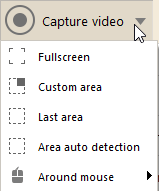
Make sure you can select the exact area you want to record.
Some recorders I tried only made it possible to record a predefined area. This is a pain in the long run, so save yourself the trouble and make sure that you can freely choose what areas you want to record, when getting your screen recorder.
Does it have webcam option:
Using a webcam can be great for screen recordings. I am using this a lot in my videos myself, as it is great for people to be able to see the person talking. This of course depends on the purpose, and it is not always appropriate, but it can be a way to make your videos more engaging.
So no matter what your initial idea is, it is great to get a screen recorder that makes it possible for you to use a webcam.
Can you get access to a trial:
Getting access to a trial version is not so relevant when it comes to finding a free screen recorder. But if you at some point want to get a paid screen recorder, make sure you can first get access to some kind of trial. You never really know how user-friendly a tool is, before you have tried it.
The best tools usually give you access to some kind of trial, as they know you will then see it is great. So if you are considering buying a screen recorder, get access to a free trial first, so you know for sure it can fulfill your needs, before you pay.
What limitations are there:
Since we are here talking about free screen recorders there will often be some limitations in the software, and you can then pay to get an upgrade and more functionalities. This of course makes sense as the developers also have to make a living, and personally I do not mind paying for a good tool. I think this is only fair, as well as I want to get paid for providing value as well – we all need to make a living.
However, there are free ways to record your screen, as I will show below. You will also find more than the ones I show you below, but many of them have too many limitations in the free version, so it is more or less useless.
The tools I will show you below can be used to make some great recordings for free without too many limitations, and they are a great way to get started, and then you can always upgrade later, if you at some point find out that you want to go for a paid version.
3 free ways to record your computer screen
Let’s no get to the 3 ways you can record your computer or PC screen for free. I have tested them all, and they are all legit and offer different options depending on your needs.
#1 – Icecream Screen Recorder
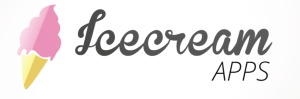 Icecream Screen Recorder is a tool I found after having search a long time for an easy-to-use tool, where I could make some recordings for free. It is now the tool I am using for all my recordings, as it is super user-friendly and has all the functions I need.
Icecream Screen Recorder is a tool I found after having search a long time for an easy-to-use tool, where I could make some recordings for free. It is now the tool I am using for all my recordings, as it is super user-friendly and has all the functions I need.
The recorder has both a free and a paid version, but what is so great about this tool compared to other tools is that in the free version you can record all the way up to 5 minutes, and there are no watermark on the recordings. This is very unusual for a free version, and therefore is my top recommendation, if you want to get started with a screen recorder.
At the same time you can select the exact area you want to record, you can use webcam, and if you want to get the paid version at some point, it is one of the tools that gives the best value for money.
Click to read more about Icecream Screen Recorder and how to get it
#2 – Screencast-O-Matic
 Screencast-O-Matic is a popular tool. It has many great functions including webcam, you can select the area you want to record, and it also has a video editor included. However, as a free tool this is not as great as Icecream Screen Recorder.
Screencast-O-Matic is a popular tool. It has many great functions including webcam, you can select the area you want to record, and it also has a video editor included. However, as a free tool this is not as great as Icecream Screen Recorder.
When you are using the free version of Screencast-O-Matic, there will be a small watermark with their logo in the corner of your video. It is not big compared to how big the watermark is for many other tools in their free version, so it can still be used for certain purposes.
But if you want your videos to look professional, it does not look good to have the watermark in the corner. The free version is however a great way to do small recordings for yourself and friends, and a great way to test its functionalities, so you can see if it is worth upgrading to the paid version.
Click to read more about Screencast-O-Matic and how to get it
#3 – Microsoft PowerPoint
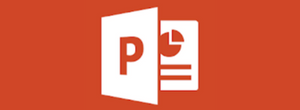 In the beginning of this article I promised to show you a tool, you can use to make a screen recording you might already have – this is it.
In the beginning of this article I promised to show you a tool, you can use to make a screen recording you might already have – this is it.
Many people are not aware that you can actually use PowerPoint to do screen recordings. PowerPoint is not a free program, but since many people already own it, I wanted to include it on the list, as it will then be a free way to record your screen you already have access to.
It does not have as good functionalities as the other two tools on the list, as it is not specifically made just for screen recordings. But it can be good enough for a start, if you already have the program.
To use it you have to open PowerPoint. Then click “insert” in the menu. On the tool bar there then is an area for media.
You find the screen recorder in the “media” tab.
The icon to the right on the image above is for screen recordings. So just click this icon and the screen recorder will open. Once you stop the recording, it will automatically be inserted into your PowerPoint presentation. If you want to save it as a file, and use it somewhere else, you right click and choose “save media as”.
Final thoughts
Making screen recordings can be great for many things and can be a great way to engage users whether you have a website, social media channels, do products reviews, webinars, want to make your own online courses, and more.
Now you have 3 great suggestions to tools you can use to record your screen for free. Once you have recorded your screen, it will in many cases be necessary to do some editing. This does not have to be difficult, and there are many tools that makes it easy to do. You can check out my top recommended tool for video editing, which is the tool I use myself, as it is easy-to-use and has great functionalities.
Hope you will enjoy these tools, and if you have any comments or questions, feel free to leave a comment below. Would be great to hear from you.

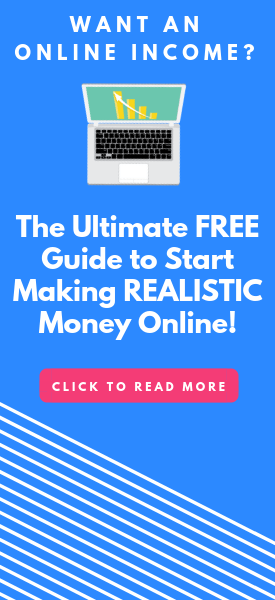
Amazing! I had no idea this was even an option. I have a guitar learning website and I’ve been wanting to post some instructional videos for Do-it-yourself maintenance tips, etc. Who knows….you might see me on YouTube! I’m definitely checking out your recommended apps. The Ice Cream one sounds good to me. I’m a bit technology challenged and “user Friendly” is always top on my list. Thanks again for the great information.
JoelM
Thanks for the feedback JoelM. A screen recorder could be an easy way to get started with making instructional videos.
No problem being challenged with technology with Icecream Screen Recorder. It is very easy to use, so it will not take you long to get the hang of it.
Good luck with it and looking forward to seeing you on YouTube:-)
Mikael
These are all great tools! I’ve been trying to make a screen record for my instructional video to be posted on YouTube and your article really saved the day for me. I never thought that PowerPoint had that capability to be honest. As a regular user of Microsoft office, this will be the first tool that I’ll use for my screen record. Just wondering which of these tools has the best recording quality?
Glad to hear the article helped you out Isaac. As for the recording quality, all of them are good. In my experience Icecream Screen Recorder and Screencast-O-Matic are however a bit better than PP, as these are tools particularly for screen recordings. But there is not really any difference between those two when it comes to the recording quality.
Mikael