 If you have a website, you have probably heard that it is a good idea to measure your traffic.
If you have a website, you have probably heard that it is a good idea to measure your traffic.
But why is it so important, how do you do it, and when should you start?
In this article I will answer all these questions, and I will also show you step-by-step how to measure traffic on a website with an amazing free tool.
If you follow these steps, you will be able to set your website up to get statistics in a few minutes, and you will also know why this is very important for you to do. And you do not need any special technical skills to be able to do this.
Why you need to measure traffic on your website
Let’s first talk a little about why it is so important to measure traffic on your website.
In most cases the traffic you get on your website is also what will make you money in one way or another – at least if you have a business, or if your are trying to make a living by working online.
If you do not have a way to check your website stats, you will have no idea what people are doing on your site, how many people are visiting, where people are coming from, how long they stay on your site, which pages they visit, etc.
Without this knowledge you have no way to improve the performance of your website. You will just be guessing and hoping for the best whenever you make a change on your website. When you have a way to measure the traffic, you do not have to guess – you can tell from the numbers how your website is doing, if changes are improving the performance, and much more.
So if you are serious about running an online business or promoting a business online, you need to be able to see the statistics of your site.
When should you install a website statistics tool?
 No matter if you have a brand new website, or if you have a website that is years old, you should install a website statistics tool as soon as possible.
No matter if you have a brand new website, or if you have a website that is years old, you should install a website statistics tool as soon as possible.
The thing is that a tool cannot give you statistics from before it was installed. So the sooner you install a tool, the more data you will have to work with.
And don’t worry if you have had a site for a while and have not thought about statistics before. Just do it now, and then you will soon have enough data to be able to analyze and improve your site.
If you have a brand new site, you will probably not have a lot of traffic in the beginning. It is however still great to just have the tool installed from the beginning. But a little advice – do not get obsessed with it and look at it every two hours to see if traffic have started flowing in. I know from experience this can be very tempting, but it is more effective to wait until you have enough data (maybe 1-2 months) before you start looking at the statistics, if your site is brand new.
Get started (step-by-step guide)
So how do you then measure traffic on your website? Without a doubt the best tool for this is Google Analytics. It is not only the one of the most precise and comprehensive tools. It is also completely free to use.
Below, I will show you step-by-step how you install Google Analytics. It will be a guide mainly for websites build on WordPress. Many of the principles are however the same for other website systems, so you can still learn most of the process, even if you are not using WordPress.
It will show you how to install it, as this is the most important aspect in the beginning. How to then analyze the data is too much to go into in this article, so we will get to that another time. But for now, you just need to get analytics installed, so you can start collecting data.
So let’s get started!
Step #1 – Make a free google account
To use Google Analytics, you need a Google account. If you already have a gmail, you already have a google account. If you do not, go to gmail, and click “create an account”. It will only take a couple of minutes and it is of course also completely free.

First step is to sign up for a google account, if you do not already have one.
Step #2 – Create your analytics account
Next step is to get access to analytics. You go to Google Analytics. Here you login with your Google account details from the previous step.
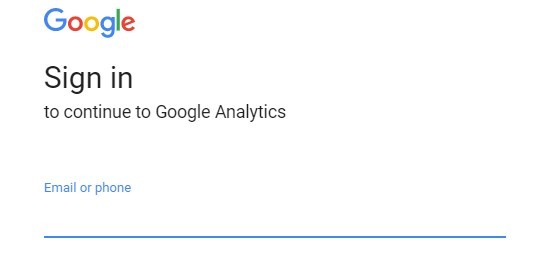
Sign in to Google Analytics using your Google account.
Now you just fill out what Google asks you to fill out. I have not made pictures of this, as the layout regularly changes. But in general what you need to fill out is your account name, your website address/url, time zone, and a few more things. It does not take long, and you just click your way through and fill out a bit of information.
Step #3 – Get your tracking ID
Once you have finished step 2, you will end up on a page that show you a tracking ID. It will consist of a few letters and some numbers. The first two letters are always the same, and it is then followed by numbers that are specific to your account.
It will look like this: UA-XXXXXXXX-X
The X represents numbers. But look for where it says “tracking ID” and where you can see a sentence like the one above – then you have your tracking code.
Step #4 – Prepare your website for analytics
Next step is to login to your WordPress site. By far the easiest way to install analytics is by using a plugin. I will show you two different plugins you can use for this. There are of course many more options, but I am using these two myself, and I know they work perfectly.
Option 1 – Install analytics through All in one SEO plugin:
This is a plugin that is not only used to install analytics on your site. In fact, it is mainly a plugin that helps with SEO, but if you have installed it for that, why not also use it for analytics so you do not have to install a separate plugin for that.
First you go to add a new plugin, if you do not already have it. Search for “all in one SEO”. It should look something like the picture below. Once you have found it, you install and activate it.
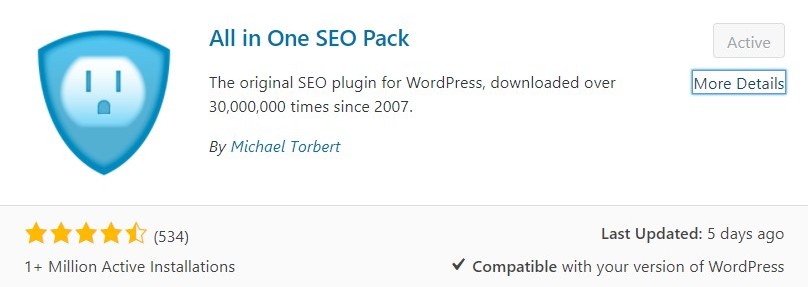
Find and install All in One SEO plugin.
Now there will be a new icon in your WordPress menu. Click that icon and go to the general settings of the plugin:
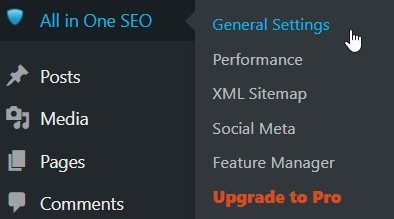
Go to the general settings.
Scroll down to the section that is called “Google settings”. Here you will find a box called “Google Analytics ID”. Put your tracking code from step 3 here.

Paste the tracking code in to the box.
Scroll to the bottom of the page and click “update options”.
And that is it – this is how easy it is to install Google Analytics with the all in one SEO plugin. But in case you prefer using a plugin that is just for analytics, or if you for some reason do not like the all in one SEO plugin, let me also show an alternative plugin you can use.
Option 2 – Install analytics through MonsterInsights
This is a very popular plugin to use for Google Analytics. First you go to the plugin section in WordPress and search for “monster insights”. Then install and activate the plugin.
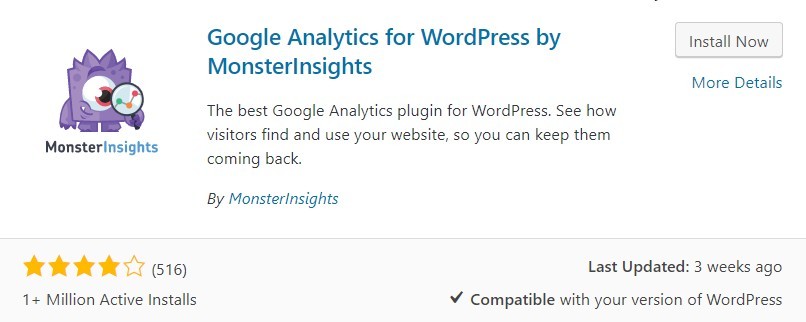
Alternatively, you can find and install the MonsterInsights plugin.
You will now have a new icon in your WordPress menu. Go here and click “settings”.
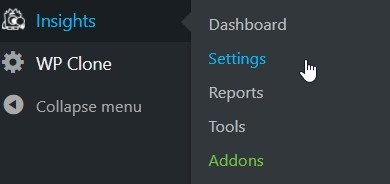
Go to the settings.
You will now see a button saying “Authenticate with your Google account”. This is the easiest way to use MonsterInsights, and only takes a few minutes. In the official video from MonsterInsights below, you can see just how easy it is to set up.
Which option to choose:
It does not really matter which option you choose. Both of them will make sure you get precise data. I am just showing you two different options, as we all have different preferences.
Personally, I prefer using the all in one SEO plugin, as I am already using this for SEO purposes, and I like to keep the number of plugins on my sites to a minimum. But again, it is up to you, and the most important thing is that you get analytics installed as soon as possible.
Step #5 – Test if it is working
Now you have Google analytics installed on your site, and you can start collecting data. One last step is however to make sure it is working.
To test this you need to look at the starting page of your analytics account. There you will be able to see a big blue box with real-time traffic. It is a real-time report that shows you what traffic is one your site right now. If you site already has existed for a while and has a good amount of traffic already, you will here be able to see any traffic on your site at the moment. If you see any numbers here, it means that Google analytics is working and is collecting data.
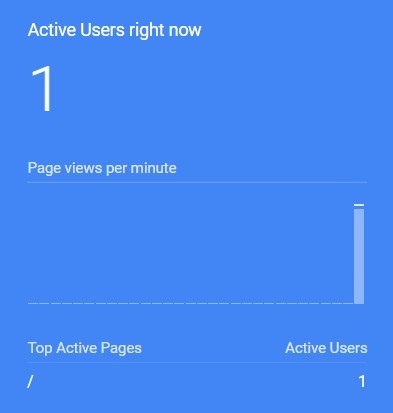
Use the real-time report to test, if Google Analytics is working.
If you website is fairly new, the real-time data might be completely empty, as there are no visitors on your site at the moment. That is not a problem. In another window, go to your website. Then go back to Google Analytics and watch the real-time report. You should now be able to see one visitor which is yourself. That is great, as that means analytics is working and is collecting data.
If you are not getting any data, try to wait for a few minutes and check again. Sometimes it just needs a little time to work. If it still does not work, go through the steps above again and check you did everything the correct. It should work by now, but if it is still not working, you can try to use the method above that you did not yet try.
Final thoughts and you next step
As you can see, it is not very difficult to set up your website to measure traffic. I highly recommend you to do this as soon as possible. Even if you do not yet know what to use the statistics for – then you have it and later you can look more into how to use the data.
So next step is to follow the guide above and get Google Analytics installed on your website – it is an important step to be able to grow your business, no matter what kind of business you have. After you have installed Google Analytics, you can check out my Google Analytics tutorial for beginners to get a good start and benefit from it right away.
If you want to know more about growing and building a business online, I also highly recommend you to check out the learning platform Wealthy Affiliate, which in my opinion is the best place to learn step-by-step about online business.
Also, if you have any questions, comments, or need any help, just leave a comment below. I will be more than happy to help you out.

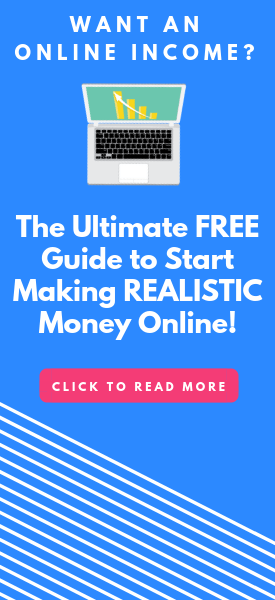
Dear Mikael, Great post for a starter. What is the difference between Yoast SEO and All in one SEO Plugin? Do I need both plugin to install? As I installed Yoast SEO plugin in my site.
Thank you
You should definitely not install both All in One and Yoast – they can potentially conflict with each other. You just need to choose one of them.
The basics of the two plugins are the same. But there are some differences and it often comes down to personal preferences and needs. I, personally, prefer All in One as I think it in some ways is more user-friendly.
But Yoast is also a great plugin.
I have a full review of All in One plugin and a full review of Yoast you can check out for more details about what my experiences are with both of these plugins.
Hope this helps