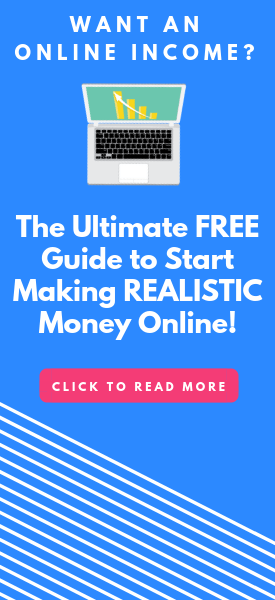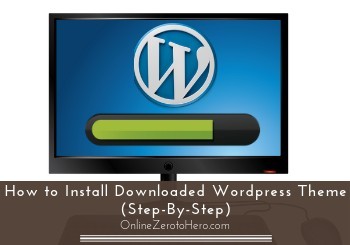 Sometimes you need to be able to download and install a WordPress theme to get the theme you want.
Sometimes you need to be able to download and install a WordPress theme to get the theme you want.
It can be a bit confusing to find out how to do this at first, but once you know how to do it, it is actually very easy.
In this short tutorial I am going to show you how to install downloaded WordPress theme, so you will be able to do it yourself in just a few minutes – you do not need any special technical skills to do this, so you can do it no matter how technical you are.
When do you need to download a WordPress theme?
Often you do not have to install a downloaded theme to change theme on WordPress.
Mostly you can install a new theme directly on WordPress without having to down- or upload anything, if it is a free theme you are using.
To do this, you login to WordPress. In the menu on the left you click Appearance / Themes. At the top you can now click “add new”. A new screen now open, where you can search through thousands of free WordPress themes.
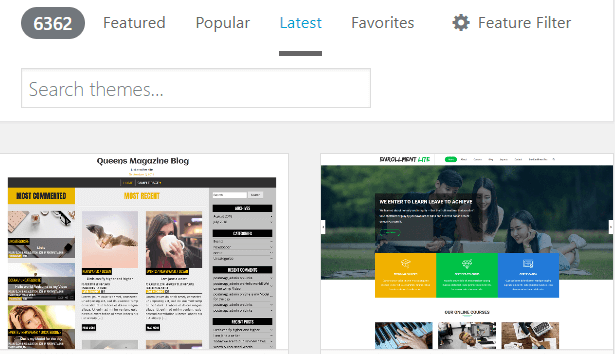
There are many free WordPress themes, you can install without having to install anything.
Once you have found a theme you like, you just click it and install it. Once it has been installed, you have to click “activate” to start using it.
If you already have used your site for a while, be aware that changing the theme might change the layout of a lot of your content, so be sure to check it in preview mode, or do it on a development domain to make sure it looks how you want it to before going live.
In the cases where you can find a free theme that is already available within WordPress, there is no need to down- or upload anything.
However, if you have a premium (paid) WordPress theme, which can have a lot of advantages, as they are usually more flexible themes, you in most cases have to first download the theme from the provider and then upload it and install it manually to WordPress.
So let’s go over how this is done.
How to download WP theme
If you have decided to get a premium WordPress theme, you will usually have to download it from the provider and then upload it to WP to be able to start using it.
Once you have bought the theme you like, there can be some differences in how you get the theme. But mostly it is very simple.
I for example use the Divi Theme, and when I bought it, I got access to a member area. Here I can easily see where to download the theme.
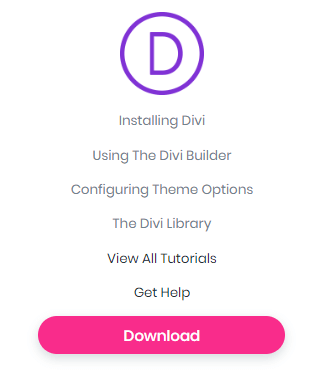
It is usually very easy to see, where you can download a premium theme.
Once you download a theme, you will get it downloaded in a zip file. Save this file on your computer.
The above is how easy it is for the theme I am using, but no matter what theme you are getting, it will be very easy to see where you can download it, once you have bought it.
Once you have the zip file with the theme, you then need to upload it to WordPress.
How to install a downloaded WordPress theme
After having downloaded your theme, you now have a zip file with the theme, you want to use for your WordPress website. Now follow the simple steps below.
To make it even easier to follow the steps, I have created a video that shows every step of the process. You can also read the steps in details below the video:
Step 1 – Go to “Add new theme”
Login to the WordPress website you want to install the theme on. In the menu click appearances and themes.
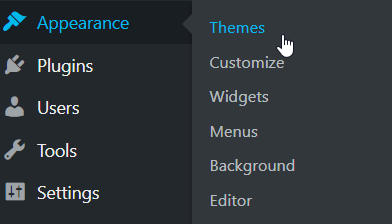
First go to the themes section.
Now you get to a new screen, where you at the top click “add new”.
This is the same steps you do to go to install a free theme. The following steps are however different.
Step 2 – Upload theme
You are now on the screen, where you can search for free WordPress themes to install. At the top of the screen there is however another option. It is to upload a theme.
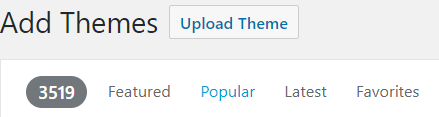
Click the upload button.
When you click this button, you get the option to choose a zip file to upload.
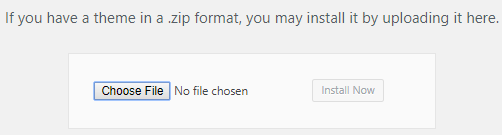
You can now upload the zip file with your theme,
Choose the file you downloaded with your theme and click “install”
Step 3 – Activate the theme
You have now installed a downloaded WordPress theme. It is that easy.
The next step is then as always to go to your theme overview and activate the theme (read the warning below before activating).
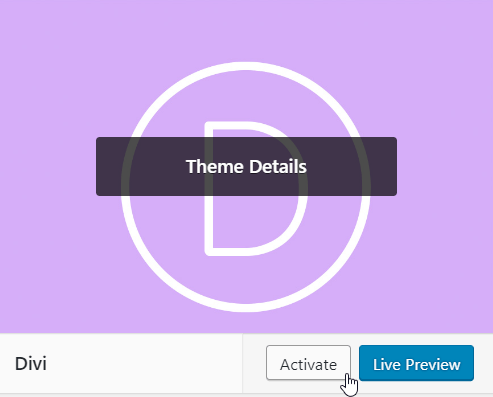
Once you have installed the theme, you have to activate it.
As I also mentioned in relation to the free theme, remember that changing the theme might at first make your website layout look a little strange, as there will always be some things to adjust.
So either first check the live preview mode to check everything looks fine, or activate the theme on a development domain, to make sure it looks nice before going live.
If it is a brand new site with more or less no content and no visitors, you do not have to worry about this, but if it is a site you have had for a while and want to change the design completely, you might want to consider doing this on a development domain and then not publish it until everything looks nice.
Final thoughts
This is how easy it is to download and install a new theme on WordPress.
How to download it will vary a bit from theme to theme, but in general, you should easily be able to find the option. If not, most premium themes provide good support (this is one of the reasons to get a paid theme), so just reach out to the support for the specific theme, if you cannot find where to download it.
Overall, it only takes a few steps to do this, and once you know how to do it, you can install a theme from a zip file in less than 2 minutes. Just make sure to check how it looks before activating the new theme, if you have a site with a lot of content already.
You do not want a website with a lot of visitors to suddenly look strange for days, while you do the redesign. This is the only thing you have to be aware of, when installing a new theme – Other than that, it is very easy to do, and as you can see, it does not require any special technical skills.
Hope this little tutorial has helped you to find out just how easy it is to install a new theme on your WP website. If you have any comments or questions, I would love to hear from you in a comment below.