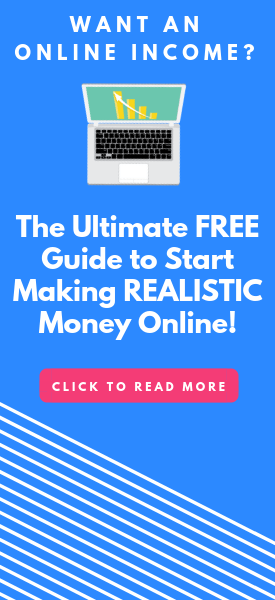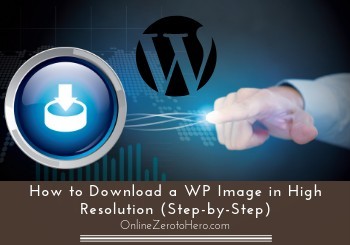 Sometimes it can be necessary to be able to download an image you have uploaded to your WordPress website.
Sometimes it can be necessary to be able to download an image you have uploaded to your WordPress website.
There is not an easy in-built function in WordPress that makes this possible.
It is however not difficult to do, if you just know the steps to do it.
In this short tutorial, I am going to show you how to download a WP image in high resolution, so you will easily be able to do it yourself in just a few minutes.
When is it good to be able to download original WP images?
There can be many reasons you might want to be able to download an image, you have uploaded to your WordPress website.
Sometimes you have just lost the original, and the only place you now have the image is on the website itself. Or maybe you just never thought about making sure to save your images somewhere else than just on your website.
Personally, I use it because it is often just the easiest place for me to find the images again, if I need to use them for something else or change them.
I am also very happy it is possible to download images from WordPress, when I work with other people’s website. Most of the time I only get access to their website but of course not to their company network and database.
This means the only way to get the image esaily is through the website I have access to. And often the images need to be changed or optimized for web, so I almost always need to get access to the images. If I would need to get a hold of the client and wait for them to find and send the images, it would be a hassle for both them and me.
So for these reasons I started looking into how it is possible to download an image directly from WordPress, as this would save me a lot of time.
Is there a plugin that can download all images?
There are several ways to download images from your WP website.
One of the easiest ways would of course be, if there was a plugin that could just download the whole media library.
I first started looking into this, when I needed to download many images from one website. There are several tutorials that show you how to do this with a plugin.
The problem is just that these plugins are not updated. An example of this is the downML plugin that many online tutorials recommend. At the time of writing this article it has not been tested with several of the newest WP versions. And you should only install plugins, if they have been verified to work with the newest version.
I have looked a lot for a different plugin that would make this possible. So far I have not been able to find one that is updated (if you should know one, feel free to let me know in a comment below).
Therefore, I decided to write this article, to show you how you can do this without a plugin.
How to download original images (step-by-step)
Unfortunately there is no in-built function in WordPress, where you can download an image from the media library.
Luckily, it is however easy to do, once you know the simple steps to do it. There are two different ways, I will show you. One is very quick – it does however not always work, and it does not always give you the image in the highest resolution.
And then there is method 2, which is still easy to do, but takes a little longer. But here you are sure to get the image in the highest possible resolution.
Solution #1 – The quick-fix solution:
The quick-fix solution is one you might have heard of before, and you are probably using it for other purposes, when you are using your computer.
It is simply to just be at the page, where the image you want to download is used. Then just right-click your mouse, and then you get the option to save the image.
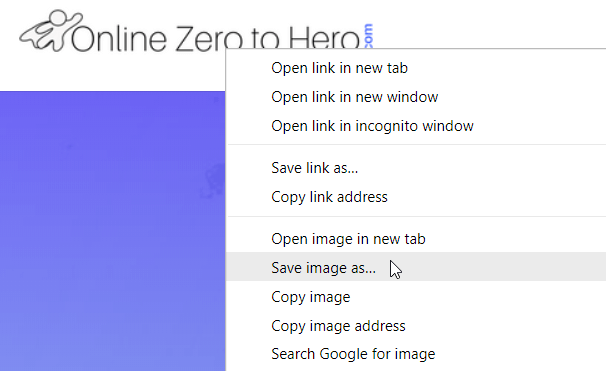
An easy way is to just right click and save the image you want to download.
This is a very easy way to download an image, but as mentioned, it will not always work. Sometimes it will not save the image in the original quality, and sometimes the image you want to download might no longer be on a page but just uploaded to the WordPress media library.
In the second scenario, you can just go to the image in the media library, click it to see the details about it, and the right click and save.
This is definitely a way to download your images, but in my experience, it is not the ideal way. If you want to be sure to get the image downloaded in the best possible resolution, which will make it easier to use for other purposes, to adjust it, etc., you need to use the second method.
Solution #2 – The optimal image quality solution:
This method is also easy to use, but just takes a few extra steps.
Before explaining how to use this method, I just want to shortly explain how it works, when you upload an image to WordPress. Every time you upload an image to WordPress, a new URL particularly for that image is created. It is by getting access to this URL, you will be able to download the image in the best possible quality.
The way to do this is to go to the WordPress media library. Here you need to find the image you want to download. If you know the file name of it, you can use the search function.

Use the search function to easily find the image in the WP media library.
The search function is particularly useful, if you have a website with a lot of images, as it makes it fast to find the right one instead of having to scroll through the whole library.
Once you have found the right image, you click it to see the full details. Here you can among other info see the image URL.

Copy the image URL.
Mark this URL and copy it using keyboard shortcuts or by right clicking your mouse to copy it. Now open a new window in your browser and paste the image URL in the address bar.
You will now see a screen where only the image is showing.
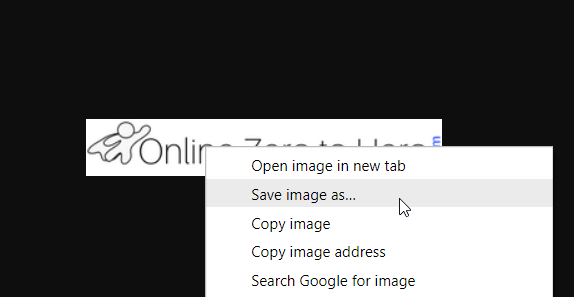
The image showing in full resolution – you can now download it.
Right click it now and choose to save it.
You will not have saved it in the best possible and original quality it was uploaded to WP in.
This solution has a few more steps, but once you have tried it a few times, it only takes a few seconds to find and download an image from your WP media library, and you are then sure it is in good quality.
Final thoughts
As you can see, it is very fast to download a WordPress image from your website. This method of course only works one image at the time, but at the moment of writing this article, I have not been able to find an updated plugin to download your whole media library at once easily.
But in most cases it is also perfectly fine to just do it for the images you need to download, as it only takes a few seconds per image.
Just remember that you should only download images from your own website or from a website, where you are allowed to download and use the images. If you use the first method to download images from random websites, you will violate the copyright law. There are plenty of websites that offer free images, so do not steal from websites, that has not explicitly given you permission to use the images.
Hope this article has helped you to easily get access to your uploaded WP images in high quality. If you any comments, questions, or have any knowledge of an updated plugin that makes it possible to download the whole WP media library at once, I would love to hear from you in a comment below.