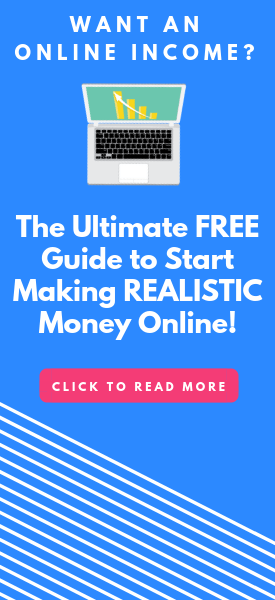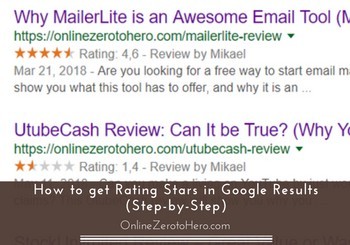 When it comes to getting people to click on your result on Google and getting more traffic to your website, there are certain things that can help.
When it comes to getting people to click on your result on Google and getting more traffic to your website, there are certain things that can help.
One of these things is to have rating starts next to your result when it shows up on Google.
But how do you get this, and how exactly can it help you?
In this step-by-step guide you will learn how to get rating stars in Google results, and also learn why they might sometimes not show up.
What are rating stars in Google results?
Rating stars are small stars that show up next to search results when people search on Google.
There are different kinds of rating stars. There are the stars coming from Google My Business, which means the rating stars that show up and show user reviews when you look for info about a local business.
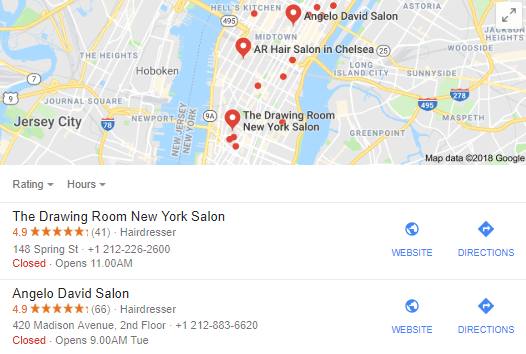
One place you will see Google rating stars are on local searches.
You can see an example of these kinds of stars above, which is from looking after a hairdresser in New York.
Then there are also the rating stars that show up next to reviews – it can, for example, be, if you have written a review on your website, and then you can have the rating you gave a certain product show up in the search results.

Rating stars next to search results make your result stand out.
Above you can see an example of rating stars showing up in the search results for a review I have written about the keyword tool Jaaxy.
The stars from Google My Business are only relevant if you have a local business. If you have that, the stars will come, if you create a Google My Business account and people start leaving reviews.
The rating stars I will be focusing on in this guide is instead the second kind of rating stars. This is something you have to do on your WordPress website, and if you are writing reviews on your website, the rating stars can have some great benefits to use.
They come from something called structured data, that needs to be installed on your website. But it is luckily not difficult to do, and you do not have to really understand the technical aspect and what structured data really is to get it to work.
But before getting to how to get it to work, let’s first look at little at how the rating stars can help your website perform better, and what they can not do.
How can rating stars help you?
There are some misconceptions about how getting rating stars to show up next to your reviews can actually help your website perform better.
Getting rating stars does NOT as such help you to rank better on Google. Some people think just having this option activated will boost your results in the search engines. This is not the case.
How they can help you is however to make your result stand out from the rest – even when you make it to page one of Google, there are still 9 other results (+ads), so whatever you can do to stand out and look more appealing can help you get more clicks.
So having the stars together with your search result can be a great way to improve CTR (click through rate).
What is good about getting a higher CTR is not only that it will obviously give you more traffic, but if people continuously click your result instead of other results, it signals to Google that your result is more interesting (but of course only, if you article is then interesting enough for people to stay on your site and read it). This can help you get higher rankings, as Google will boost the results that people are showing the most interest for.
So in that way having the stars can help your rankings, as it can improve your CTR. For this to happen, you, of course, need to make sure to create quality content for your website, so people will stay when they click your result.
To sum up – the rating stars will not as such help you to rank higher on Google. But once you are ranked higher and getting some impressions in the search engines, the stars can help your result stand out and thereby improve the CTR, which can help your ranking.
In addition to this, the tool I will show you how to use will also make your reviews themselves more user-friendly and engaging.
Getting rating stars to show in search results (step-by-step guide)
So let’s no get to how to install this on your website. The guide is for WordPress website, as this is what I mostly use myself, and what I am specialized in.
Step 1 – Install the right plugin
To get the stars to show, you need to install a plugin on your WordPress website. There are several plugins for this. Personally, I use the plugin called WP Review.
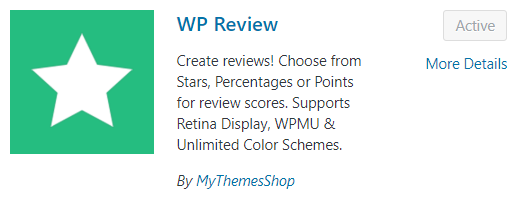
The WP Review plugin is free, but it also has a paid version you can upgrade to if you at some point want more options. But the free version also does a good job. Whether you want to use the free or paid version, this guide will show you how to use them as the basic settings are the same for both versions.
There are however also other plugins that are great. Another good one is called WP Product Review Lite. Which of these are the best, comes a lot down to your preferences, when it comes to design.
I will, however, show how the WP Review works, as this is what I use and prefer because of the many options it has. If you do not like the look of that, you can try the other plugin – the setup and installation of them are very similar.
Once you have installed the plugin, you have to activate it.
Recommended: Read full details about the WP Review plugin
Step 2 – Adjust the basic settings
Once you have the plugin installed and activated, you can choose to adjust the basic settings. This is not something you have to do, but this is where you, for example, can change the color and some other basic preferences.
You find the settings by going to the “settings” menu in your WordPress menu – you will now see an extra option called WP review, and you click this.
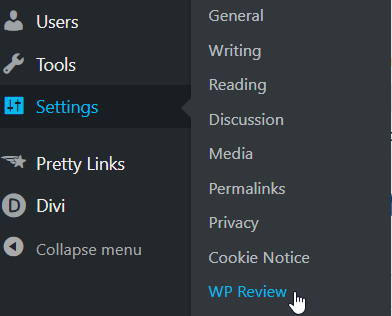
You find the settings in a WP settings submenu.
You now have a few options. You can adjust the colors, so it fits with the rest of your overall design. This is done through the styling tab. As you can see on the image below, there also is a “default tab”.
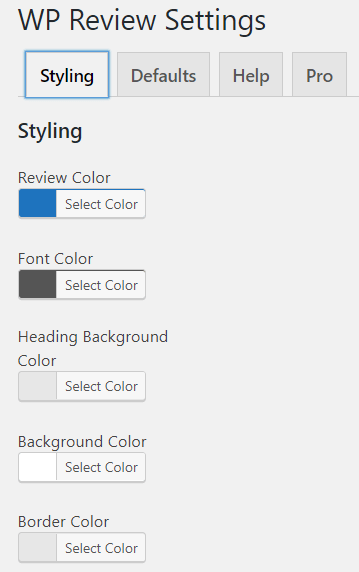
In the settings, you can adjust the default settings.
The default tab is where you can set, where you as a default want the review to be displayed on the review itself – before the content, after the content, or customized.
Step 3 – Use the review option on your reviews
Now all you have to do is to start using the new review option, on your reviews. So go to the review you would like to use it on. You will now see there are some new options. Depending on your theme you will see these options either above or below the content.
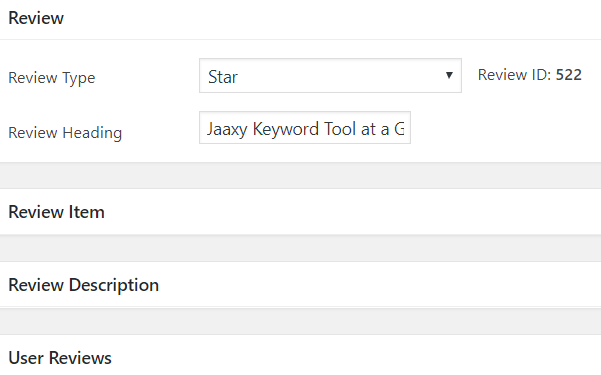
There are 4 areas where you can adjust your review.
As you can see, there are 4 different main things you can do. On the image above the main settings for the review are opened. You open the other tabs by clicking the tab.
In the main settings, you give a name for your review and choose what kind of rating you want to use. You can choose star rating, point, or percentage.
The next settings are the “review item”.
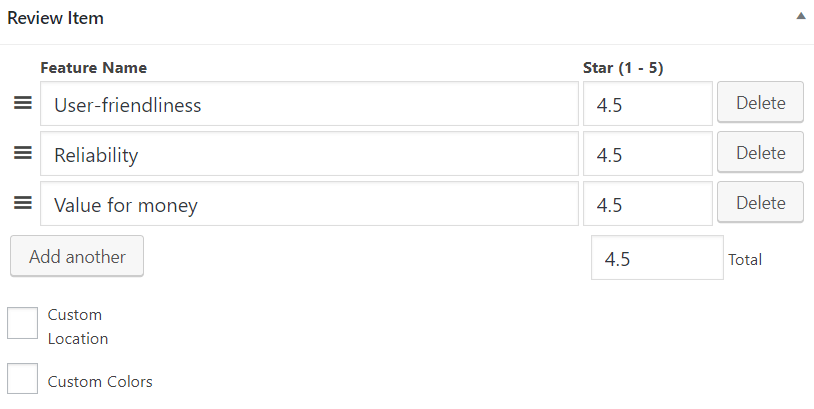
In the review item section, you can choose what features you want to rate.
Here you choose what features you want to rate. On the image above you can see I have chosen three features that is relevant to use for the keyword tool I am reviewing. And you then write the score you want to give for each feature. I have added three features, but you can add as many as you want to.
Once you have done this, you can choose the location and the colors, if you want them to be different from your default settings.
The next item is the “review description” – this is just simply a short summary of your review to give your visitors a quick overview. You can also choose to hide this if you wish.
The last setting is “user reviews”.
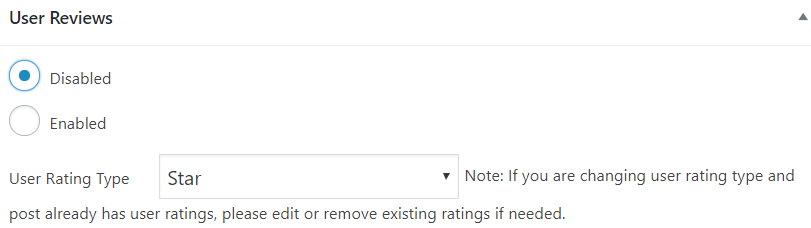
You can allow user reviews if you want to.
This is the option to allow users on your website to leave their own reviews. This can be a great way to engage users, but unless you have a lot of visitors, it can also really give a distorted picture, if for example, only one user is leaving a review.
Also, here on Online Zero To Hero, I am reviewing tools, where I share my experiences´and recommendations and do not wish to allow reviews to affect the star rating. Visitors are always more than welcome to leave a comment with their views, but I prefer not having this mixed together with the star ratings.
But this is a personal choice and also depends a lot on the specific website and review. But you choose to either allow or not allow user reviews – no matter what, it is great the option is there.
Step 4 – Check how it looks on your review
Now check how the review looks on your website. Let me show you an example of how it looks on my review of Jaaxy.
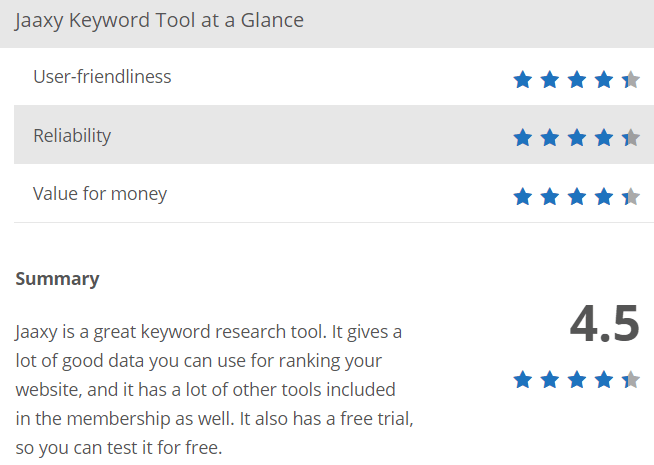
An example of how WP Review can look like on the website.
This box can be placed wherever you want on your review. Having it activated and done all the settings will make the review itself more engaging by giving a quick overview and show the ratings.
At the same time, just having it activated will have installed structured data on your website, which means the rating you have given now will show up on Google when your search results show up for the specific page/review you have used it on:

What if the rating stars are not showing up?
After having the star review option installed, you might want to head over to Google and check how your result looks like – and then you might not see the stars!
Do not worry about this. First of all, it takes a little time for Google to realize you are using structured data.
However, even after a while, the stars might not show up. The thing is that using structured data and the review stars does not guarantee that Google will display it. It just makes it possible. But what Google will show, is up to Google.
So having the star option installed on your website does not guarantee they will show, but it makes it possible. Also, if you do a search they might not show, but if somebody else is doing a different search, they might show.
So sometimes they will show and sometimes they will not – you can in general not control 100% what Google will show, but you can make it possible and make it easy for Google to see what your site is about.
The review plugin is a way to make it possible for the rating stars to show up in the search results, but if they do not when you check, do not panic. Just keep working on your site. Sometimes they will show and sometimes not – as long as you do yours to provide quality info on your website, you will in general, have the best chances of ranking on Google, and having the star option installed can give another boost.
Final thoughts
Having rating stars displayed in the Google search results can have some great benefits.
It can increase the CTR, which can lead to higher rankings, which can lead to more traffic and more earnings. At the same time, having the review plugin installed and integrated on your website makes your reviews themselves more engaging and user-friendly.
So if you are writing reviews on your WordPress website, it is definitely worth considering using one of the plugins mentioned above (you can read my full WP Review plugin review here).
But remember to get the full benefit of having the stars displayed in the search results, you, first of all, need to get to page one of Google, where all the action is. If you want to know more about how to get to that stage, you can check out my step-by-step guide about how to rank on Google.
If you have any comments or questions, feel free to leave a comment below, and I will get back to you asap.